Have you heard about Charms yet? Charms is a simple way to find personalized information about your child in the band program.
Charms Office Assistant is an online tool designed specifically for band programs to provide a standardized, easy method of communicating important information to band students and their families. Charms has many features that permit our Band Director and staff to administer the many tasks required to manage a band program of our size.
Within Charms you will be able to:
Update your contact information
Download important forms
Check Financial Information / print receipts and invoices
View Award point progress for HS
Volunteer for Band events
View Inventory checked out to students
To receive email announcements about our band program, you must provide an email address to the Band Office through Charms or on the band contract.
Logging into Charms for the first time:
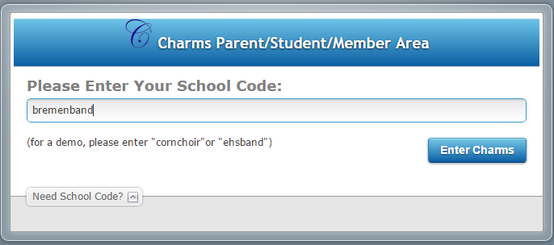
At the beginning of the school year your student’s Charms account is set up by the band director. 6th grade students/parents, your accounts will be created during the first month of school in August. When you click on the "Charms Login" menu item on the top of this website, you will be brought to the Charms login page. Enter your School Code first. Your School Code is: Bremenband.
DON'T STOP THERE. YOU AREN'T IN YET! You will then be prompted for the Student Area Password. The password or ID Number for each student’s new Charms account is the student's first initial and last name, with proper capitalization. A few students will need to put the first two letters of their first name followed by their last name (so we wouldn't have duplicate IDs). Try that if you cannot login the other way. You will be able to change the password to one of your own choosing at a later time. Your child may have already changed the password.
Charms Options

Home
The HOME tab is the default tab and it permits you to see the Calendar, Volunteers, Email Directors and Files and Handouts sections.
Calendar
Student Calendar – a calendar of all band events (including activities such as practices which will not be published on the Band website). Check this often, as events and times may change and new events will be added. Event List – all of the events that are on the Student Calendar, but in list form. Volunteers This section will automate volunteer signups and the tracking of volunteer hours. Email Directors Provides a list of e-mail addresses for the Band Director and staff. Files and Handouts School Files – Here you can read and download files, forms and documents uploaded by the band. My Files – Here you can upload files for the Band Director to receive.

Student Info
The STUDENT INFO tab permits you to access your Personal Information and to Change Password.
Personal Information
This is one of the most important sections of Charms, since the information that you enter is key to how the band communicates to you and your student.
Update Student Detail – Here is where you provide all of the details for your student. Some of this information will already be filled in and other information such as Groups can only be updated by the Band Director.
Student ID – Even if you change your password, your student’s ID does not change.
Phone – Your student’s home phone number.
Cell – Your student’s cell number.
Cell Carrier – Not Necessary
E-Mail – Your student’s e-mail address and not the parent’s.
Add New Adult or Update Adult Information – This is how the band will communicate with YOU, the parent or guardian. Multiple adults may be added per student. All fields with a green dot are required. The more information that you provide – and update when changed – the better the band is able to communicate important information to you.
Cell - Your cell number.
Cell Carrier - Not Necessary
Relation – It may be obvious to you but it may not be obvious to us!
E-Mail 1 and E-Mail 2 – Your work e-mail and your personal e-mail, or wherever you can most reliably be reached.
Occupation/Skills – Particularly skills that can be of benefit to the band. A quick way to find out who is a jet propulsion engineer for when, inevitably, Mr. Sutton will want to incorporate rockets into the marching band show.
Change Password It is recommended that you change your password to one that is easily memorized, but something other than the Student ID (which others may know). Don’t forget to share that changed password with the others who will log into your account – including your student.

Finances
The FINANCES tab allows you to view your Financial Statement concerning the band program.
Financial Statement Provides a financial overview and status of a student's account. This area is divided into five general areas.
Student Financial Statement -- This is an overall summary of your complete statement, with the balance due or credit owed. Trip Ledger Detail -- Payments and credits concerning HS band trips. Fixed Payments Detail -- Fixed Payments include any fees your child may incur while in the band program. Fundraising Detail -- Payments and credits related to fund raising efforts by your student, including profits applied to your financial account. Miscellaneous Ledger Detail -- Payments and credits for miscellaneous purchases in the band program, such as for reeds, mouthpieces, cleaning supplies, etc.

Stuff
The STUFF tab allows you to view the status of band equipment checked out to your student.
Items Check Out This section provides an overview of all school owned items checked out to your student.

Participation
The PARTICIPATION tab provides information on forms to turn in and award points granted.
Forms Read and print forms due, as well as see which forms have already been turned in. Award Points View all points earned toward letters and awards granted.
Main Page There are a whole bunch of shortcuts on the Main Page. Most of these point to other areas already covered above. Here are a few others:

Website – Clicking here takes you to the BPS Band Website (where you are right now). The website has more “public” information, including links, our sponsors and flyers for public band events.

Multiple Students -- If you have two or more students in band at the same time, you can link the two student accounts with this option. Enter the School Code: Bremenband and the password of the student’s account that you want to link. The student you wish to link to must have already changed their password to something other than the Student ID number.

New Items -- A quick link to view new items posted to the Charms site.
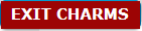
Exit Charms -- Logs you out of Charms.
Questions or Problems Should you have any questions or encounter any problems with Charms, please contact your Band Director or a Band Booster Officer.

